![Grow a Garden Admin Abuse Time TODAY ([nmf] [cy]) Jandel Leaks 1 Grow a Garden Admin Abuse Time](https://manticblog.com/wp-content/uploads/2025/11/grow-a-garden-admin-abuse.jpeg)
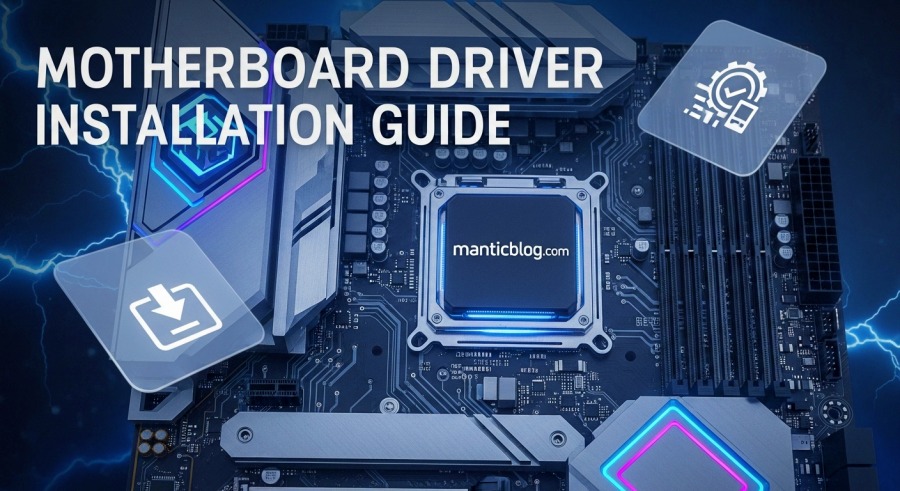
To install motherboard drivers, first identify your motherboard model through System Information or Command Prompt, then download the latest drivers from your manufacturer’s official website, extract the files, and run the .exe installer following the on-screen prompts. After installation completes, restart your computer to activate the drivers and ensure optimal hardware performance.
Building a new PC or upgrading your system? You’ve got all the hardware in place, everything boots up perfectly, but here’s the thing: your PC won’t perform at its best until you install those motherboard drivers. Think of it like buying a sports car but never filling it with premium fuel. Sure, it’ll run, but you’re leaving performance on the table.
Let’s be real, Windows does try to help by installing generic drivers automatically. But those basic drivers? They’re like getting fast food when you could have a home-cooked meal. Your motherboard manufacturer spent time optimizing drivers specifically for your board, and you absolutely want those instead.
Your motherboard is basically the nervous system of your PC. It’s the circuit board that connects your CPU, RAM, storage, graphics card, and everything else together. But here’s the catch: your operating system needs instructions on how to talk to all these components. That’s where drivers come in.
Motherboard drivers act as translators between Windows and your hardware. Without proper drivers, your system can’t fully utilize the capabilities of your motherboard’s chipset, USB ports, network adapters, and other integrated features.
Not all drivers are created equal. Here’s what you really need to focus on:
Plus, there are tons of background components you’ve probably never heard of like the DMA-Controller, PCI-Bridge, PCIe lanes, and system clocks. The good news? Motherboard driver packages bundle everything together, so you don’t need to hunt down dozens of individual drivers.
Understanding why motherboards are important helps you appreciate why keeping their drivers updated matters so much.
Before you can download anything, you need to know exactly which motherboard you have. There are a couple of super easy ways to figure this out.
Hit the Windows key and type “System Information” then press Enter. Once it opens, look for “BaseBoard Manufacturer,” “BaseBoard Product,” and “BaseBoard Version” on the right side. These three pieces of info tell you everything you need.
For example, you might see:
That means you’ve got an MSI MPG Z690 EDGE WIFI motherboard. Easy.
Open Command Prompt by searching for “CMD” in the start menu. Type this command:
wmic baseboard get product, manufacturer
Press Enter and boom – there’s your motherboard manufacturer and model name. This method is faster if you’re comfortable with command line stuff.
If software methods aren’t working (maybe you’re troubleshooting a problematic system), you can always open your case and look at the motherboard itself. The model name is usually printed on the board somewhere near the CPU socket or along the edge.
Now that you know your motherboard model, head to the manufacturer’s official website. This is crucial: ONLY download from official manufacturer sites. Third-party driver sites can bundle malware or outdated drivers that’ll cause more problems than they solve.
Go to the ASUS Support Site. Type your motherboard model into the search bar. When your board appears in the results, select it from the Motherboards category. Click “Support” then “Driver & Utility.”
Select your operating system from the dropdown menu. You’ll see a complete list of available drivers organized by category. Download these essential ones:
ASUS also offers Armoury Crate software that can automatically detect and install drivers for you. It’s actually pretty convenient, though some people prefer manual control.
Head to the MSI official website and use the search function to find your specific motherboard model. Navigate to the “Support” or “Download” section. Select your operating system version, then grab the driver packages you need.
MSI offers MSI Center and MSI Driver Utility Installer which can automate the process. After a fresh Windows install, MSI Driver Utility Installer might automatically pop up on first boot if you have an MSI board.
If you’ve got an AMD-based system (Ryzen processor with B450, B550, X570, X670E, etc.), you’ll want to grab chipset drivers directly from AMD. Go to the AMD Drivers and Support page and use their product selector to find your specific chipset.
AMD’s chipset driver packages are comprehensive and regularly updated. They’re actually really good about keeping these current.
Navigate to Gigabyte’s support page, search for your motherboard model, and download drivers from the support/download section. Gigabyte organizes their drivers pretty well, making it straightforward to grab what you need.
Same deal – ASRock support page, find your model, grab the drivers. ASRock’s website layout is pretty user-friendly.
Alright, you’ve got your drivers downloaded. Now what? The installation process is actually pretty straightforward, but there are a few different scenarios depending on how the drivers are packaged.
Most modern motherboard drivers come as executable (.exe) files. This is the easiest route:
Pro tip: Install one driver package at a time and restart between each one. Yeah, it takes longer, but it prevents potential conflicts and makes troubleshooting easier if something goes wrong.
Sometimes drivers come in compressed folders (.zip, .rar, etc.). Here’s how to handle those:
If you’re having trouble finding the right file to run, look for the largest .exe file in the folder – that’s usually the main installer.
Don’t have internet on your new PC yet? This is actually super common with fresh Windows installations. Some newer network chipsets aren’t recognized by Windows out of the box. Here’s the workaround:
This method is a lifesaver when building new PCs. Always keep a USB stick with essential drivers handy.
Most motherboards still ship with a driver disc, even though optical drives are pretty rare these days. If you happen to have an optical drive:
Heads up though: driver discs are usually outdated by the time you get them. It’s better to download the latest versions from the manufacturer’s website. Use the disc as a backup plan if you can’t get online.
Installing drivers once isn’t enough. Manufacturers regularly release updates that fix bugs, improve performance, add new features, and patch security vulnerabilities. Keeping drivers updated is part of maintaining a healthy PC.
Windows Update now includes driver updates, which is actually pretty convenient. Here’s how:
Sometimes there’s a “View optional updates” link – click that too and check the “Driver updates” section. These are updates Microsoft hasn’t classified as critical but might still be useful.
The downside? Windows Update can lag behind manufacturer websites by weeks or even months. It’s good for casual updates but not if you need the absolute latest drivers.
Device Manager gives you more control over individual components:
This method works okay but still relies on Windows’ driver database, which isn’t always current.
For the most up-to-date drivers, periodically check your motherboard manufacturer’s support page:
Set a reminder to check every few months. On top of that, regular motherboard maintenance and cleaning helps your hardware last longer.
Sometimes things don’t go perfectly. Here are solutions to common problems:
This usually means:
Double-check your motherboard model and Windows version. If those are correct, check if there’s a BIOS update available – sometimes that fixes compatibility.
Try these fixes:
This is the most frustrating one. You need internet to download drivers, but you need drivers to get internet. Solution:
Always grab your LAN driver before doing a fresh Windows install as a precaution.
If your system becomes unstable after installing drivers:
AMD’s support documentation covers these extensively for their chipset drivers, but the fixes apply broadly:
Error 1601 – Windows Installer service issue. Enable Windows Installer service in Services.msc and re-register it using Command Prompt commands.
Error 1603 – Usually antivirus interference or missing Windows updates. Disable antivirus temporarily and run Windows Update.
Error 1720 – Permission issues. Run installer as Administrator and verify file permissions.
Most of these errors come down to Windows Installer problems or permission issues. Running as Admin and updating Windows fixes 90% of them.
Quick answer: Yes, but Windows will handle the absolute basics.
Here’s the thing: Windows 10 and 11 are pretty good at automatically installing generic drivers for most hardware. Your PC will boot, you’ll have basic functionality, and stuff will mostly work. But “mostly work” and “work optimally” are different things.
Generic Windows drivers are like running your car on regular gas when it needs premium. It’ll run, but not as well as it could. Manufacturer-specific drivers are optimized for your exact hardware. They unlock features, improve stability, and often fix bugs that generic drivers miss.
Real talk – you CAN get away without manually installing drivers, especially on a simple system. But if you want your gaming motherboard to perform at its best, installing proper drivers is worth the 20 minutes it takes.
Let’s talk about why updating drivers matters:
Think of driver updates like getting regular oil changes for your car. Not immediately critical but prevents bigger problems down the road.
Sometimes you need to remove old drivers before installing new ones, especially if you’re troubleshooting or upgrading hardware:
For driver packages that install like regular programs:
Important: Don’t try to manually delete driver files through Device Manager unless you know what you’re doing. Use the proper uninstall methods to avoid system issues.
You’ve probably seen ads for programs that promise to automatically update all your drivers. Should you use them?
Honestly? Skip them.
Most driver update utilities are either scams, riddled with bloatware, or straight-up malware. They often install outdated or incorrect drivers that cause more problems. Plus, they usually want money for “full versions.”
Windows Update and manual checks on manufacturer websites are free and much safer. The extra few minutes of manual effort is worth avoiding the headaches these programs cause.
Nope, you can’t. The operating system needs to be installed first. Drivers are software that runs within the OS, so Windows (or whatever OS you’re using) has to be there first. After Windows is installed and running, then you install drivers.
No way. Drivers are specific to your motherboard model or at minimum your chipset family. Installing drivers meant for a different motherboard won’t work and might cause problems. Always use drivers for your exact model or chipset.
Check Device Manager for any devices with yellow exclamation marks – those need attention. Or visit your motherboard manufacturer’s support page and compare the latest driver versions to what you have installed. You can also check driver versions in Device Manager by right-clicking a device and selecting Properties, then the Driver tab.
Technically not always, but you really should. Most driver installations require a restart to fully take effect. Some might seem to work without rebooting, but you risk stability issues. Just restart – it takes 30 seconds and prevents problems.
They won’t physically damage hardware, but severely outdated drivers can cause system instability, crashes, and performance issues. In rare cases with power management drivers, poor driver behavior could theoretically cause components to run hotter than intended. The bigger risk is reduced performance and system headaches, though.
Your PC will run on Windows’ generic drivers, but you’ll lose functionality and performance. USB ports might run slower, audio quality suffers, network stability decreases, and your system just won’t be optimized. Some features might not work at all.
Kind of. Chipset drivers are the most important part of “motherboard drivers,” but motherboard driver packages usually include chipset plus all the other drivers for integrated components like audio, network, USB controllers, etc. When people say “motherboard drivers,” they usually mean the whole package.
Check every 3-6 months or whenever you notice issues. You don’t need to update the second a new version drops unless you’re having specific problems. But don’t go years without checking either. Finding a balance is key.
Nope, doesn’t work. You need drivers that match your Windows version – 64-bit OS needs 64-bit drivers, 32-bit needs 32-bit. Most people run 64-bit Windows these days, but always double-check before downloading.
Use the last available drivers from their website. They’ll still work fine – hardware doesn’t suddenly stop functioning when support ends. For really old boards, Windows’ generic drivers might actually be your best bet at that point.
Look, installing motherboard drivers isn’t exciting. Nobody’s posting their driver installation victories on social media. But it’s one of those fundamental PC maintenance tasks that separates a well-running system from a mediocre one.
The whole process takes maybe 30 minutes if you’re being thorough. Download the drivers, run the installers, restart when prompted, and you’re done. Your PC will run better, be more stable, and you’ll avoid those annoying “why isn’t this working?” moments later.
Understanding what can go wrong helps too – knowing about motherboard failure causes makes you appreciate why proper drivers and maintenance matter.
Whether you’ve just finished a fresh build or you’re maintaining an existing system, keeping those drivers current is worth the minimal effort. Your future self will thank you when everything just works the way it should.
Now get out there and install those drivers. Your motherboard deserves better than whatever generic drivers Windows threw at it.