
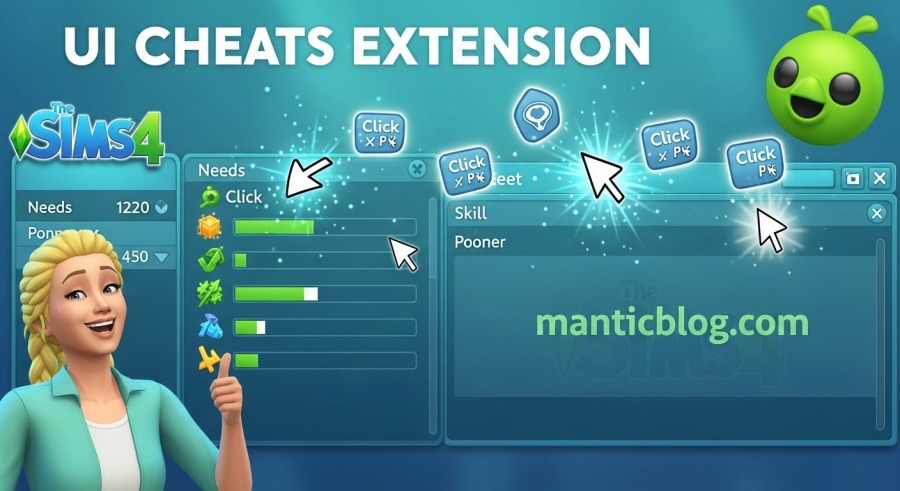
Let’s be real – typing cheat codes in The Sims 4 feels like homework. You’re trying to have fun creating drama in your virtual neighborhood, not memorizing a bunch of console commands like you’re studying for a test. That’s where the UI Cheats Extension mod comes in clutch, turning your tedious cheat typing sessions into simple point-and-click magic. This game-changer has over a million downloads for a reason, and honestly, once you try it, you’ll wonder how you ever played without it.
Picture this: instead of opening the cheat console and typing “testingcheats true” followed by “money 99999” just to give your broke Sim some cash, you just right-click on your household funds and boom – instant millionaire status. That’s basically what this mod does for everything in the game.
Created by the legend weerbesu, this free mod transforms how you interact with cheats in The Sims 4. The mod enables the UI cheats extension and allows you to use various cheats by directly clicking on the user interface, as opposed to typing a command. Your needs bars? Click and drag them to full. Your skills? Right-click to max them out. Your Sim’s mood? Delete those annoying moodlets with a single click.
The beauty is that it works with literally every expansion pack and game update (when updated). We’re talking base game features all the way through to the latest Life & Death expansion. Plus, it’s constantly getting new features – the latest version 1.50 just dropped support for the Adventure Awaits patch with brand new Balance & Imbalance cheats.
Look, I get it. Some people love the challenge of playing The Sims 4 vanilla style. But for the rest of us who just want to tell stories, build dream homes, or create chaos without limitations, this mod is basically essential. Here’s why you’re missing out if you don’t have it:
Save Your Sanity (and Time) No more alt-tabbing to Google “sims 4 money cheat” for the hundredth time. Unlike the Sims cheat box, the UI Cheats Extension lets you click on your money or Sim, or you need to instantly change them, saving you time figuring out and memorizing commands. Every cheat is right there in the interface where you’d expect it to be.
Fix Game Glitches Like a Boss We all know The Sims 4 can be a buggy mess sometimes. Your Sim won’t complete that aspiration goal even though they totally did the thing? Right-click it to mark it complete. Some achievements are glitched and won’t complete even after satisfying the requirements, but this mod lets you bypass those annoying bugs instantly.
Story Mode Activated Want to create complex family drama without spending 20 hours building relationships? Right-click on any Sim to instantly set their friendship and romance levels. Creating that enemies-to-lovers storyline just got way easier.
Actually Enjoy Your Expansions Got University? Change your GPA with a click. Running a restaurant? Set your star rating instantly. Right click on the Restaurant/Vet Clinic star rating to change it. Every pack’s annoying grind becomes optional.
Alright, here’s the deal – you can’t just grab this mod from anywhere. There are tons of sketchy sites out there with outdated or virus-filled versions. Don’t be that person who downloads from random sites and then wonders why their game is broken.
The Only Safe Download Source The UI Cheats Extension is exclusively available from weerbesu’s Patreon page. The Sims 4 UI Cheats extension is created by ‘weerbesu,’ and it can be found on their Patreon page and downloaded for free. You don’t need to pay anything or become a patron – just scroll down to find the download link.
Current Version Info As of October 2025, version 1.50 is the latest, built for game version 1.118.242 (Adventure Awaits patch). v1.50 is built with game version 1.118.242 and it will not work for older versions of the game. If you’re playing Legacy Edition, there’s a separate download link on the same page.
What You’re Actually Downloading When you download the zip file, you’ll get two crucial files:
Both files are absolutely necessary. The package file handles the visual changes to your interface, while the script file makes the actual cheats work. Missing one means the mod won’t function properly.
Installing mods might sound intimidating if you’re new to this, but trust me, it’s stupidly simple. Here’s the step-by-step:
Step 1: Extract the Files Right-click the downloaded zip file and choose “Extract All” or use whatever unzip tool you prefer. You’ll see a folder with those two files I mentioned.
Step 2: Find Your Mods Folder Navigate to: Documents > Electronic Arts > The Sims 4 > Mods
If you don’t have a Mods folder (first time modding?), just create one.
Step 3: Place the Files Cut the extracted folder, and then navigate to your Sims 4 mods folder. Here’s the crucial part – the script file can’t be buried deep in subfolders. Place both files into your Mods folder at Documents > Electronic Arts > The Sims 4 > Mods. One subfolder deep is fine, but any deeper and the game won’t read it.
Step 4: Enable Script Mods Launch The Sims 4 and go to Game Options > Other. Check both:
This second option is often what trips people up. If you forget to enable script mods, the UI will look like it’s working but nothing will actually happen when you click.
Step 5: Restart and Verify Restart your game. You’ll see a “Mods” popup before the main menu listing all your installed mods. When installed correctly, the package file will show up under Custom Content and the script file will show up under Script Mods.
Once you’re in the game, the real fun begins. Here’s literally everything you can do with this mod:
Household Funds:
Needs Management:
Moodlets:
Work Life:
University:
Skills:
Traits & Lifestyles:
Relationship Control:
Social Events:
Vampires/Spellcasters/Werewolves:
Spellcaster Spellbook:
Business Management:
Fame System:
Time Control:
Weather & Seasons (Seasons required):
Eco Footprint (Eco Lifestyle required):
Collections:
Achievements:
Aspirations:
Create-A-Sim:
Bills & Utilities:
Milestones (Growing Together):
Small Businesses:
Let’s face it – mods break. It happens. Here’s how to fix the most common problems:
This is usually one of three things:
If some cheat dialogs do pop up but nothing happens after entering a value, it means the package file is installed correctly but the script file isn’t. Double-check that:
This screams version mismatch. Each version of the UI Cheats Extension is designed to work with a specific version of The Sims 4. When The Sims 4 updates, the mod needs updating too. Weerbesu is usually super quick with updates, often within 24-48 hours.
Game updates are the natural enemy of mods. All you can do is wait for the modder to update the mod to work with the latest patch. Check weerbesu’s Patreon for updates – they’re usually on it fast.
Pro tip: To avoid this issue in the future, you need to make sure you disable your mod before any new Sims 4 update rolls out. Turn off auto-updates if you’re a heavy mod user.
UI Cheats generally plays nice with others, but conflicts can happen with other UI-modifying mods. This mod only conflicts with other UI mods that override the same resources. Popular compatible mods include:
If you’re having issues, try removing other mods temporarily to identify the conflict.
Now that you’ve got the basics down, here are some pro moves:
You can buy and sell large quantities of items faster by right-clicking the right and left arrow button next to the number of items to increase or decrease the amount by 10 instead of 1. Selling 100 harvestables just went from 100 clicks to 10.
Building lots for the gallery? Right click on the check button (that’s used to confirm changes and exit CAS) to randomize names, traits, and aspirations (to quickly create a Sim for testing purposes). Perfect for populating your builds with test families.
Stack moodlets strategically by removing negative ones and keeping positive ones. Great for getting inspired for painting or focused for programming without waiting around.
Create instant drama:
Start your term, right-click to set all courses to 100, right-click to set GPA to max, collect degree. What would take a real Sim weeks takes you seconds.
Some scenarios are notoriously broken. Added a new scenario goal cheat in the latest version means you can actually complete those impossible scenario objectives.
The Sims 4 updates frequently, and each update can break mods. Here’s your survival guide:
Check for Updates After Every Patch Bookmark weerbesu’s Patreon and check it whenever The Sims 4 updates. They’re incredibly responsive – often updating within a day or two.
Version Numbers Matter You can check the mod version number in-game by right clicking the notebook icon (next to the phone icon) or entering ui_cheats.mod_version in the cheat console while in Live mode. This helps verify you’re running the right version.
Delete Old Versions When updating, always delete the old files first. Don’t just overwrite – completely remove the old version, then install the new one.
Legacy Edition Users Still on Legacy Edition? There’s a separate download just for you. Look for the Legacy Edition link on the Patreon page.
Totally safe when downloaded from the official source. Weerbesu has been creating mods since 2015, and this mod has been downloaded millions of times. Just don’t grab it from sketchy reupload sites.
Nah, not if you keep it updated. The worst that happens is UI glitches when versions don’t match, and that’s fixed by updating or removing the mod temporarily.
Yep! You can safely use the Sims 4 UI Cheats Extension mod on a Mac! The mod is compatible with Apple computers and it works as well on a Windows PC. Installation process is identical.
Absolutely. It works great alongside most popular mods. MC Command Center users especially love combining the two – MCCC handles story progression while UI Cheats handles immediate needs.
The UI Cheats Extension has never been hosted on CurseForge. The creator, weerbesu, exclusively shares it through their Patreon page. It’s still 100% free though.
Nope! The mod handles that for you. No more typing “testingcheats true” ever again.
Using cheats (including this mod) disables achievements for that save. But honestly, you can just right-click to unlock achievements anyway, so who cares?
Weerbesu is incredibly active. Major game patches usually get compatibility updates within 1-3 days. New features are added regularly too.
Look, I’ve been simming since The Sims 2, and I can honestly say the UI Cheats Extension is the single best quality-of-life mod ever created for The Sims 4. Once you experience the joy of just clicking what you want to change instead of typing out commands like some kind of coding wizard, you’ll never go back.
Whether you’re a storyteller who needs precise control over relationships and skills, a builder who just wants unlimited money without the typing hassle, or someone who’s tired of game bugs ruining your fun, this mod solves all those problems and more. Plus it’s free, constantly updated, and works with everything.
The Sims 4 is all about playing your way, and UI Cheats Extension just makes that infinitely easier. So stop reading this guide and go download it already. Your Sims (and your sanity) will thank you.
Just remember – with great cheating power comes great responsibility. Use it wisely, or don’t. I’m not your mom. Have fun breaking the game in the best possible way!