![Grow a Garden Admin Abuse Time TODAY ([nmf] [cy]) Jandel Leaks 1 Grow a Garden Admin Abuse Time](https://manticblog.com/wp-content/uploads/2025/11/grow-a-garden-admin-abuse.jpeg)
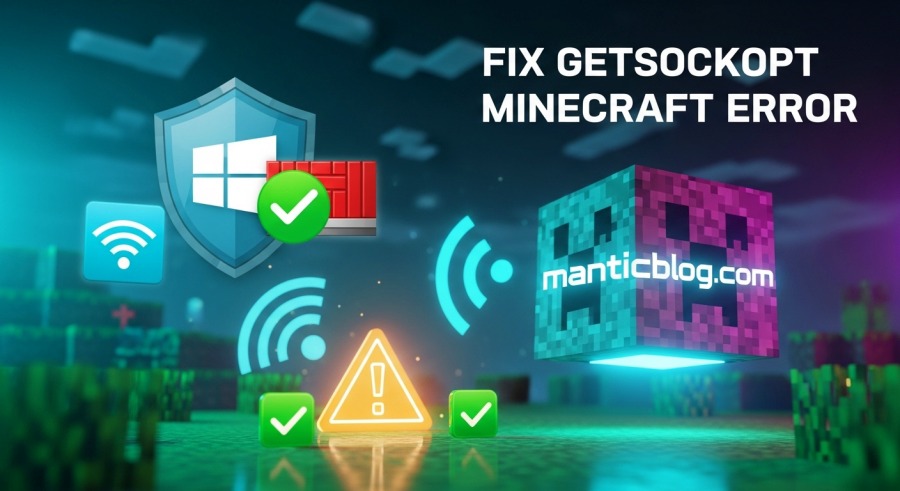
So you’re trying to hop into your friend’s Minecraft world or join your favorite server, and boom. “Connection Timed Out: getsockopt” slaps you right in the face. Annoying, right?
I’ve been there. Staring at that error like it just personally attacked me. The good news? This getsockopt error isn’t the end of the world. It looks scary (because seriously, who names these things?), but it’s actually pretty fixable once you know what you’re doing.
This guide walks you through 10 legit fixes that actually work. No tech jargon overload. No complicated nonsense. Just straightforward solutions to get you back to building and mining.
Let’s keep it simple. This error pops up when Minecraft can’t connect to a server. Your game is basically trying to knock on the server’s door, but the door won’t open.
“Getsockopt” is just a technical term for a network handshake that failed. Think of it like this: your game and the server need to do a secret handshake to connect. When that handshake doesn’t work (because something’s blocking it), you get this error.
Why it happens:
Most of these are super easy to fix. Let’s get into it.
This is the big one. Like, this fixes the problem for most people. Windows Firewall loves to block Java without telling you, and since Minecraft runs on Java, you end up locked out.
Here’s what to do:
Real talk, this one fix has saved me more times than I can count. The firewall just assumes Java is sketchy and blocks it. Checking those boxes tells it to chill out and let Minecraft do its thing.
Your internet provider’s DNS servers can be slow or just straight up broken sometimes. Google’s DNS is faster and more reliable.
Quick steps:
I’ve used Google DNS for years. It’s solid and fixes connection issues way more often than it should.
Your computer saves DNS info to load things faster. Sometimes that saved info gets corrupted or outdated. Clearing it gives you a fresh start.
Super easy:
ipconfig /flushdnsTakes like 30 seconds. Worth trying before you dig into the more complex stuff.
Yeah, this sounds obvious. But you’d be shocked how many times the problem is just a typo in the server address.
Make sure:
Pro tip: have your friend screenshot the server info instead of typing it. Avoids the whole typo thing completely.
If you’re running the server and people can’t join, port forwarding is probably your issue. Your router blocks outside connections by default.
Basic setup:
ipconfigPort forwarding tells your router to send Minecraft traffic to your computer. Without it, players outside your network literally can’t reach you.
Quick note: if your ISP uses CGNAT, port forwarding won’t work. You’d need to contact them for a static IP or use a VPN with port forwarding.
I know, I know. “Have you tried turning it off and on again?” But seriously, this works way more than it should.
Do this:
Sometimes stuff just gets stuck in a weird state. A full restart clears it out. Simple but effective.
Before you spend an hour troubleshooting, verify the server is actually online. Would suck to waste time fixing your end when the server is just down.
Check this:
If Mojang’s authentication servers are down (happens occasionally), nobody can connect properly. Save yourself the headache and check this first.
Antivirus software can be even more paranoid than Windows Firewall. McAfee, Norton, Avast… they all love blocking Minecraft without warning.
Two options:
Quick test:
Better solution:
Don’t leave your antivirus off. Just add Minecraft as a trusted program.
Sometimes your network itself is the problem. Maybe your ISP throttles gaming traffic. Maybe your school network blocks Minecraft ports.
What to try:
If the error disappears on a different network, you know your original network is blocking something. From there you can work on router settings or bug your ISP.
Old software causes weird issues. Keep everything current.
Update Minecraft:
Update Java:
Newer Minecraft versions need specific Java versions. Like 1.20.4 and up needs Java 21. Wrong Java version can definitely cause connection problems.
If none of the main fixes worked, here’s more to test:
Network stuff:
Game stuff:
LAN specific:
Knowing why helps prevent it from happening again.
When you connect to a server, your game sends requests through your network, past your router, out to the internet (or local network for LAN). Anything along that path can block or delay the connection.
Getsockopt is Java’s way of checking if the connection worked. When it times out (takes too long or fails), Java reports it as this error.
Common block points:
The error message itself is super vague (thanks Java), which is why it freaks everyone out. But now you get what’s actually happening.
Once fixed, keep it fixed:
Regular stuff:
Good habits:
Network health:
Tried everything and still stuck? Time for backup.
Mojang Support:
Server Host Support:
ISP Support:
Community:
Pretty much. Bedrock uses different networking code. You might get connection errors on Bedrock, but not specifically “getsockopt” since that’s a Java thing.
Absolutely. Some mods mess with connections. Try vanilla Minecraft first to rule out mod conflicts.
Can do. VPNs bypass ISP blocks and routing issues. Just pick one that doesn’t add crazy latency.
Most fixes are 5-10 minutes. Firewall fix takes maybe 3 minutes. Port forwarding is longest at 15-20 if you’re new to it.
Nope. Almost always fixable. It’s not hardware failure or anything permanent. Just configuration stuff.
Usually something changed. Windows update messed with firewall. Router got reset. Server changed IPs. Minecraft updated and needs new permissions. Check what changed recently.
Tough one. School networks have strict rules you can’t change. VPN might work, or ask IT to whitelist Minecraft (they probably won’t though).
Sometimes, but usually not needed. Since it’s typically a network issue, try firewall and DNS fixes first. Reinstalling is last resort.
Different servers have different configs. Some need specific ports or have stricter firewalls. Your setup might work for one but not another.
Because Java. Technical errors are written for developers, not players. It basically means “connection failed” but says it in the most technical way possible.
The getsockopt error looks scary but it’s honestly one of the easier Minecraft errors to fix. Start with the firewall thing since that works for like 70% of people. Then try DNS changes and work down the list.
The cool part is once you know these fixes, you can troubleshoot tons of other games too. Same principles apply to most multiplayer connection issues.
Start with the easy stuff. Don’t jump straight to reinstalling Minecraft or buying a new router. Usually it’s just Windows being overprotective or your DNS acting up.
Got other fixes that worked for you? Or still stuck on something? Let me know. Always down to help fellow players get back in the game.
Now get back out there and start building. Those diamonds won’t mine themselves.
Quick reminder of top fixes:
Happy gaming!